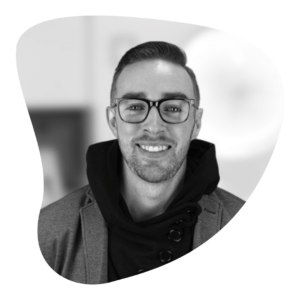Did you know that Facebook allows brands to create ads with GIFs?
Autopilot decided to split test this: use a GIF showcasing their product against their current video ads with royalty free music.
You may find the result surprising!
Result: not only did the GIF ad drive the highest volume of free trial signups, it outperformed their average cost per lead by 37%.
Here’s the exact ad they utilized:
Do you want to use GIFs in your Facebook ads?
Check out Facebooks guide to Boosting GIFs as ads
To boost a post with a GIF from your Facebook Page
You can use gifs when you make any type of ad from your Page. Click the blue Promote button on the left to see all the ad format options.
- Create a post with a link to your GIF or upload a GIF directly.
- If you used a link, wait for the preview of your GIF to load.
- Post it to your Page.
- Find the post on your Page (you may need to reload).
- You can now click Boost Post to promote it to an audience beyond your Facebook followers.
Upload a GIF in Facebook Ads Manager
- Choose any objective which supports video.
- Select Single Video in the Format section.
- Upload your .gif file exactly as you would a video
PRO TIP: Use a GIF generator such as GIPHY
Here’s some tips for creating great GIFs, directly from Facebook themselves:
-
Choose high quality images or animations. Don’t use low-res images
-
Choose subtle motion. Too much wild movement can be disorienting
-
Use a link ending with .gif. The Open Graph tags of the page will show your GIF in the news feed.
-
Use a GIF with a file size less than 8MB. GIFs that are too big take too long to load
-
Use a GIF with less than 20% text on the image. Too much text will lower your posts visibility in Facebook’s algorithm
-
Avoid GIFs that flash or are grainy, as your boosted post may not be approved.
-
Avoid splashy, “look at me” posts. The best GIFs are used to tell a bigger story.